An Azure Web Job could be a simple command line program. Creating such a piece of software in Visual Studio is more than simple. To deploy the program as a Web Job in a Web App in Azure, we just need a zip-file with the content of the bin\release-folder. To automate the creation of this step to prepare the deployment package, we just need a simple PowerShell script and a post-build event in Visual Studio.
The PowerShell script will look like this:
param (
$Path,
$DestinationPath,
$ZipFile
)
Write-Host "Path: $Path"
Write-Host "DestinationPath: $DestinationPath"
Write-Host "ZipFile: $ZipFile"
If ((Test-Path $DestinationPath) -eq $false)
{
Write-Host "Create path $DestinationPath"
New-Item -ItemType Directory -Path $DestinationPath | Out-Null
}
Compress-Archive -Path $Path -DestinationPath $DestinationPath\$ZipFile -Force
Write-Host -ForegroundColor Green "Done."
Place the PowerShell script to the root folder of the project in Visual Studio.
The post-build command line will just call this script to create the package and store it in a folder in the project.
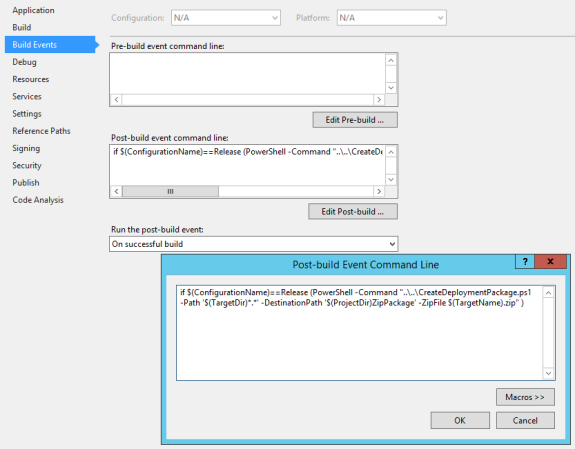
To make copy & paste easier, the post-build command line (do not copy the hash sign, just the single line of text):
# if $(ConfigurationName)==Release (PowerShell -Command "..\..\CreateDeploymentPackage.ps1 -Path '$(TargetDir)*.*' -DestinationPath '$(ProjectDir)ZipPackage' -ZipFile $(TargetName).zip" ) #
The zip-file for the deployment to the Web Job in Azure will be stored in a sub-folder of the project. Just grab this file and use another PowerShell script or the manual way to deploy the Web Job.

That’s it.
WebJobs can be create, but why would you not use Azure Function Apps to run PowerShell. Function Apps are a lot cheaper to run.
Hi Pieter,
thank you for your feedback. As always, it depends on the requirements, how to solve a problem. In my actual case a tool written in C# was the better choice.